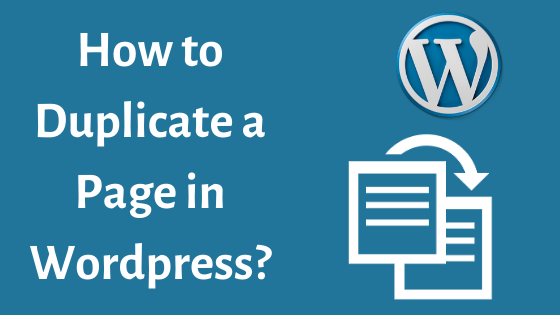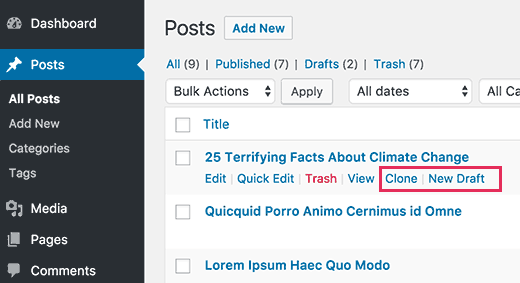Recently, we are bombarded with questions from our readers. One popular question was, “how to duplicate a page in WordPress?” It is a fair question to ask when you have a website that needs content from another website.
We will try to answer that question in detail. So, keep reading for more.
The procedure to duplicate a page in WordPress is simple. However, it also has little technical detail. We will explain it all. If you have a WordPress website, then you must pay attention to the detail. It will help you along your journey of success.
Why duplicate a page in WordPress?
When you are working on redesigning your WordPress website, then you certainly need to copy and paste an existing page for the sake of tweaks.
While copying your page in WordPress, all data can never be copied. You miss out on featured images, SEO data, page templates, and more.
That’s where duplicating technique becomes useful. Similarly, you may have two authors working on the same post. So, you need to create two drafts of the same post in order to save all the data.
There are also many benefits to the WordPress duplicate page. But we think you got the idea.
Duplicate a page in WordPress
The first thing you will need is the duplicate plugin, which you can install from the WordPress store. So, you must install it.
After the installation of the duplicate plugin, you need to go to the “Posts.” After then, you must select “All Posts.”
There will be two new links, which will state “Clone” and “New Draft.”
When you click on the “Clone,” then it will duplicate the post. But it will not open the post in the post editor.
When you click on the “New draft,” then it will duplicate the post. And it will open the page in the post editor. So, you can start your work.
This way, you can work on your old pages and posts.
We will also show you the customization procedure. So, you must keep reading further.
Customization of duplicate page
The duplicate plugin allows customization, and you can also restrict the user’s roles. Moreover, you can choose what to duplicate and what not to copy.
For that, you must go to the “settings.” After then, you must choose the duplicate plugin. Now, you can fix the settings of the duplicate plugin.
There will be three tabs in the plugin settings. The first tab will enable you to copy from the existing page.
The second tab will be the permission tab. It will allow multiple roles to users, such as administrator and editor.
The third tab will be the display tab. It will allow you what to display on the duplicate page.
If you use all three tabs correctly, then you can create a duplicate page according to your choice.
Wrap up
We have described the procedure for duplicating a page in WordPress. Now, you can follow the method and use it on your WordPress site.
Click on the link to learn about How to add WordPress Favicon?
Have a good day.